You can connect as many KeepinCRM accounts as you want to one LeadBox account (according to the capabilities of the tariff plan you have chosen). There are 2 steps to connect KeepinCRM to LeadBox as a data receiver.
STEP 1: Log in to your LeadBox admin account and create an integration with KeepinCRM
After logging into your LeadBox account, you need:
- Go to the section "Integrations"
- Click "Add integration"
-
From the list of integrations that appears, select "CRM" → KeepinCRM
-
Write down the name of the integration (so that you can then understand what is which of the connected integrations)
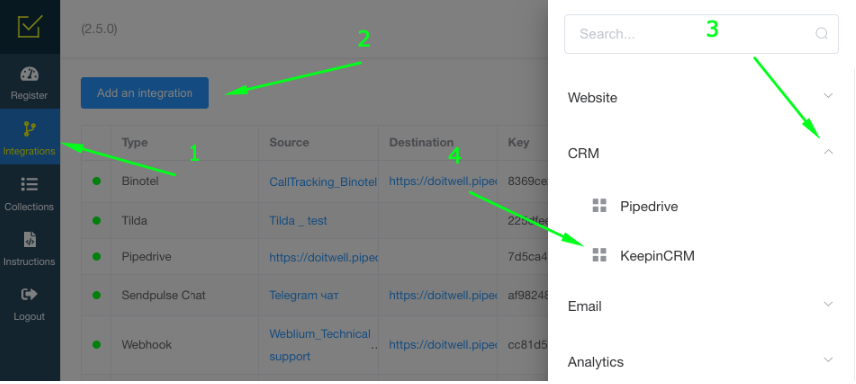
STEP 2: Set up the KeepinCRM integration
After saving the integration name, you will be taken to the KeepinCRM integration setup page. It has the following blocks:
- "Connection to" item will allow you to choose the analytical system to which LeadBox will transfer successful deals from KeepinCRM. In LeadBox, you can connect the Google Analytics Universal service or Google Analytics 4. And then they will be available for selection in the "Connection to" item
-
List of responsible managers - allows you to choose a list of managers who will get orders coming from all lead sources connected to LeadBox. In this section, you can see the list of generated distribution collections, in which the necessary managers are pre-added.
- The API Key item you can fill in with data from KeepinCRM. Which are in the private settings of the KeepinCRM administrator:
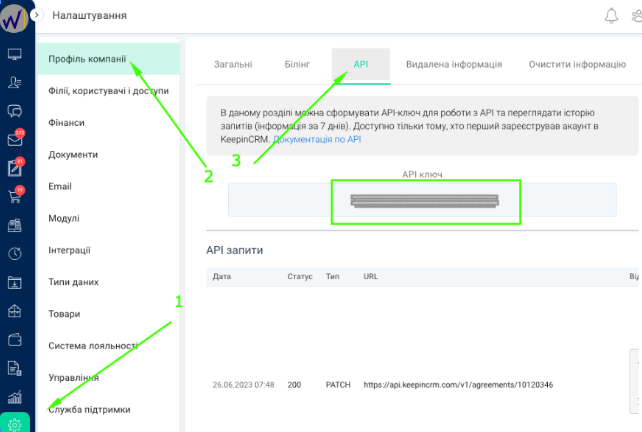
-
Prohibit duplication of Deals - if this item is activated, LeadBox will check the presence of an active deal of the client found by phone number or email, and accordingly add a new deal as a comment and task to the existing client. If this clause is not active, then each new request, even from an existing client, will create a new deal.
More detailed configuration of the lead addition and distribution algorithm occurs at the level of lead source integrations. For example, connecting the ability to add goods from a new order to an already existing active agreement is done precisely at the source level.
1) Transferring data to KeepinCRM fields of the "date" type, you must transfer information from the source of receiving leads in the year-month-day format. Because it is only format that KeepinCRM can records information in the "date" type field;
2) If in the integration rules you choose the option to update only empty fields, then those fields that can be updated upon repeated orders from the client must be named in Latin in KeepinCRM, and in the "Field Mapping" block after deal_cf / contact_cf you put the exact Latin name of these fields.