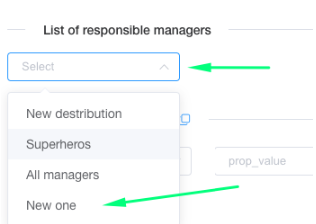The collection consists of a list of sales managers and can be connected to each source integration separately. For example, each of the sales departments can be created as a separate collection and be used for specific leads sources.
Otherwise collection can be connected to the integration with CRM, then all leads, which should be lead to this CRM through LeadBox will be distributed among managers of this collection.
How to make a new Collection:
1) Go to the Collection section and click “Create Collection”: 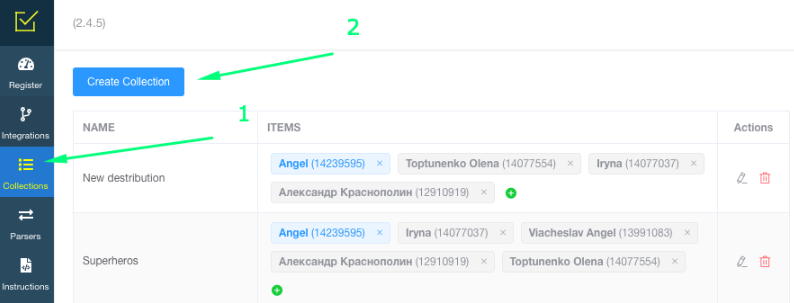
2) Enter a Collection name. After this new Collection will appear in the list. You can change the name of the collection or delete it by clicking on the pencil or trash icon in the last column.
To add sales managers you need to click on the plus sign:
3) Add managers. For this, you need the exact name of the manager in the CRM system and his ID.
Let's analyze how to do it with Pipedrive as example:
- log in to your Pipedrive admin account and go to the User overview:
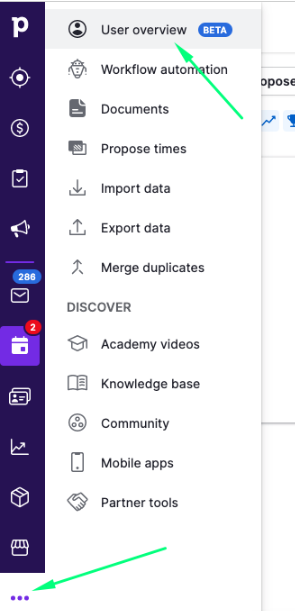
- select any user and copy the last 8 digits appearing in the url of the page. This is the ID of this user. On the same tab, you can also copy the user name:
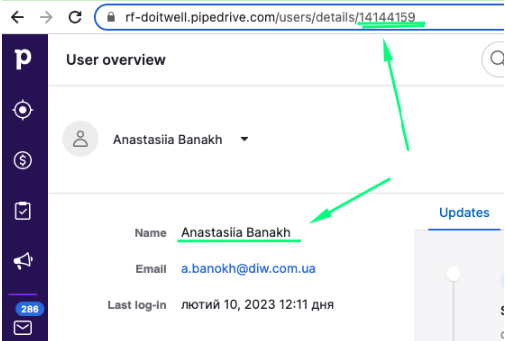
When the manager's data is added, click on the green check mark and you can add a new manager: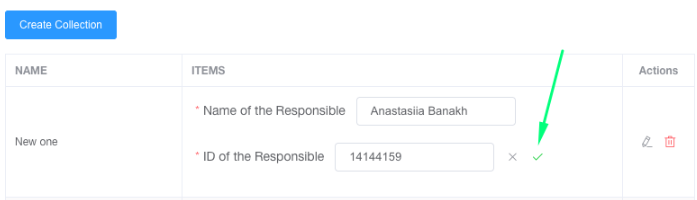 To give one of the managers more leads, duplicate his name and ID in the list.
To give one of the managers more leads, duplicate his name and ID in the list.
Next step - the created collection needs to be connected to the source from which leads should be distributed for this list of managers.
- Go to the "Integrations" tab and select an already created integration, or create the necessary one;
- Look for the "List of responsible" block and select your collection in it;
- Save changes to the Integration settings