LeadBox is a no-code service that perfectly handles two key tasks:
- Collecting leads from any lead generation source and transferring them to your CRM system according to a scenario that best suits you and your team.
- Transferring data about won deals and their budgets from your CRM system to Google Analytics 4 for creating end-to-end analytics based on this information.
What makes LeadBox's lead transfer unique?
The LeadBox algorithm is built on 7 years of experience in implementing CRM systems for companies across various industries. We analyzed numerous client requests and developed several universal lead addition scenarios that meet the needs of most businesses.
Here’s what you can configure independently via the admin panel:
- LeadBox always checks for existing client contacts in the CRM by phone number and email to avoid duplicates.
- It verifies if a client has an active deal in the CRM (or within a specified pipeline) and, based on your settings, can either create a new deal or update the existing one.
- Through the admin panel, you can decide where to store the received data in the CRM: system fields, custom fields, or notes.
- LeadBox can update deal and contact fields—either all fields or only empty ones, depending on the selected scenario.
- You can configure LeadBox to skip creating deals entirely and simply update fields, which is useful for data sources like Call Tracking Binotel or automated call surveys.
- The service offers various lead distribution methods among managers. Learn more about these options here.
- For KeepinCRM integration, you can choose to fill in product data and decide whether to add it to a new or existing deal, depending on your workflow.
All these settings can be adjusted anytime through the admin panel without needing programmers or technical support.
A full list of lead sources and CRM systems available for integration can be found in the “Integrations” menu.
Clicking the “Add Integration” button will show the complete list of possible integrations, organized into categories.
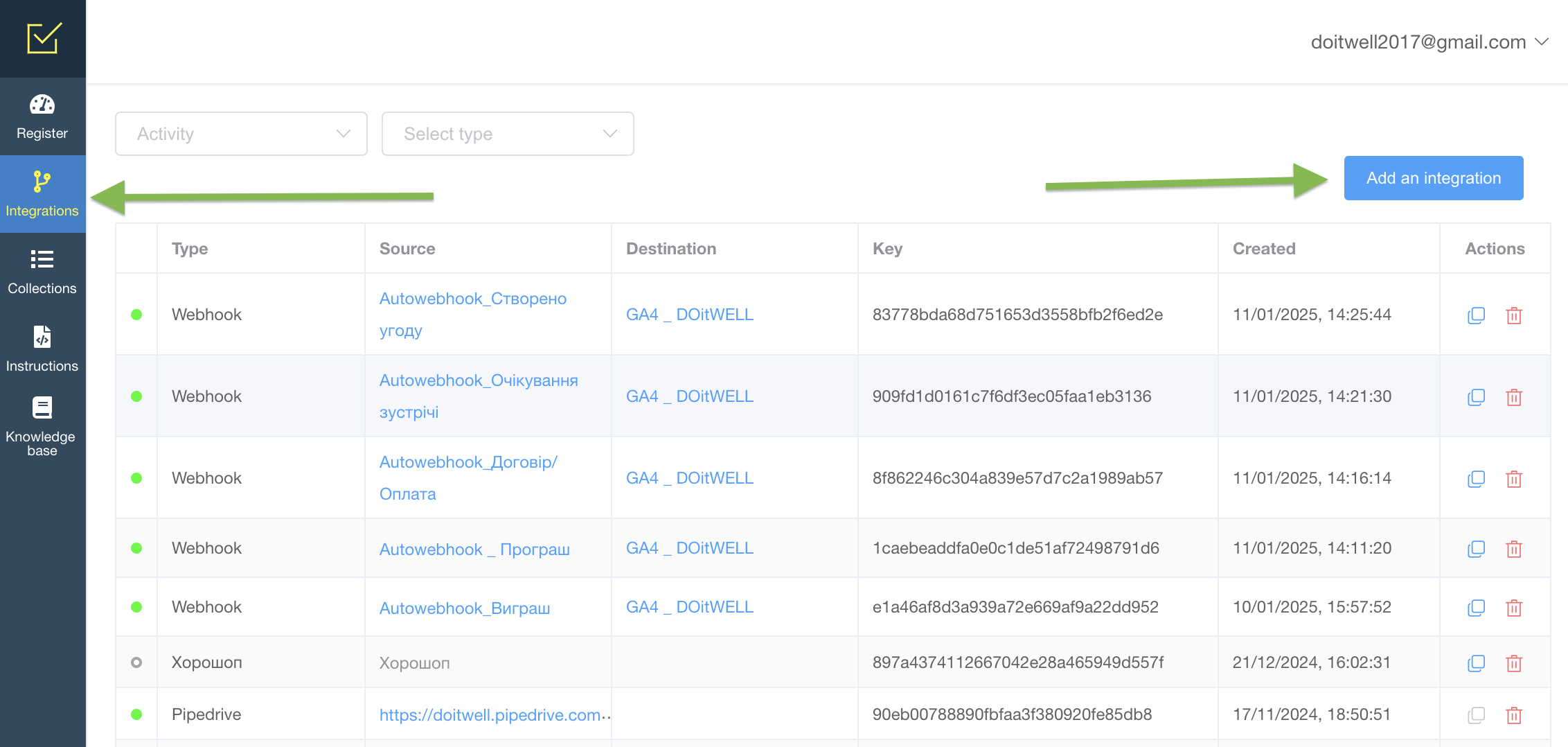
Available Integrations
On the LeadBox “Integrations” page, you’ll see a list of connected and configured services in your account, with the following parameters:
- Integration Status: Green dots indicate active integrations, while red dots show inactive ones.
- Type: The name of the service linked to LeadBox.
- Source: The clickable name of the integration, which leads to its settings.
- Destination: Where the data will go (e.g., your CRM system or Google Analytics 4).
- Key: The unique integration ID used by LeadBox to process data.
- Actions: Options to copy (highlighted in blue where applicable) or delete the integration.
The Registry page stores all data processed through LeadBox.
Learn more about the Registry page here.