You can connect as many Baselinker accounts as you need to a single LeadBox account (within the limits of your selected pricing plan).
To do this, you need to complete two steps.
STEP 1: Log in to your LeadBox account and create an integration with Baselinker.
Once logged into your LeadBox account:
- Go to the “Integrations” section.
- Click “Add Integration”.
- From the list of available integrations, select “CRM” → Baselinker.
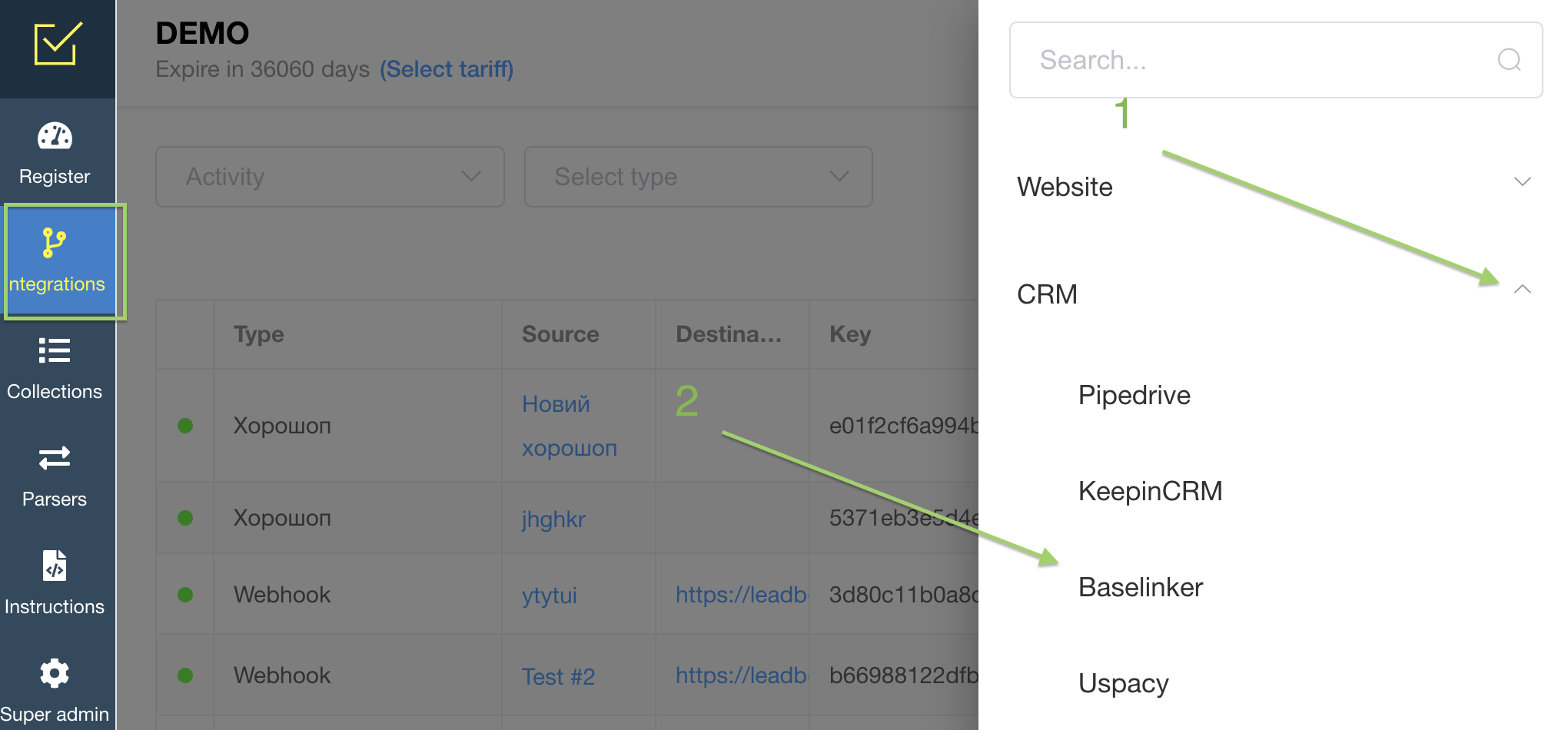
- Enter a name for the integration (this will be used internally for your reference).
- After saving the integration name, the Baselinker integration settings page will open.
- In the “API Key” section, you’ll need to paste the API key from your Baselinker admin account.
STEP 2: Set up the Baselinker integration.
To do this, you need to copy the API key from your Baselinker admin account:
-
Log in to your Baselinker account.
-
Go to the Profile pa
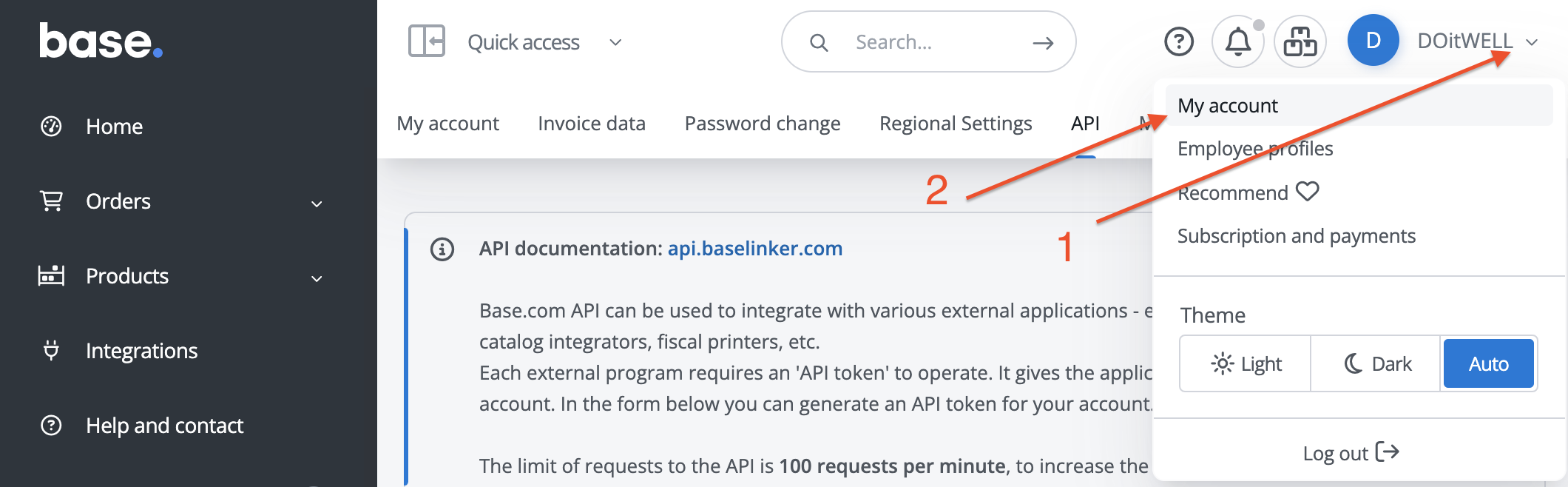
-
Open the API tab.
-
If no API token has been generated yet → click “Generate new token”.
-
If a token already exists → click “Copy to clipboard”.
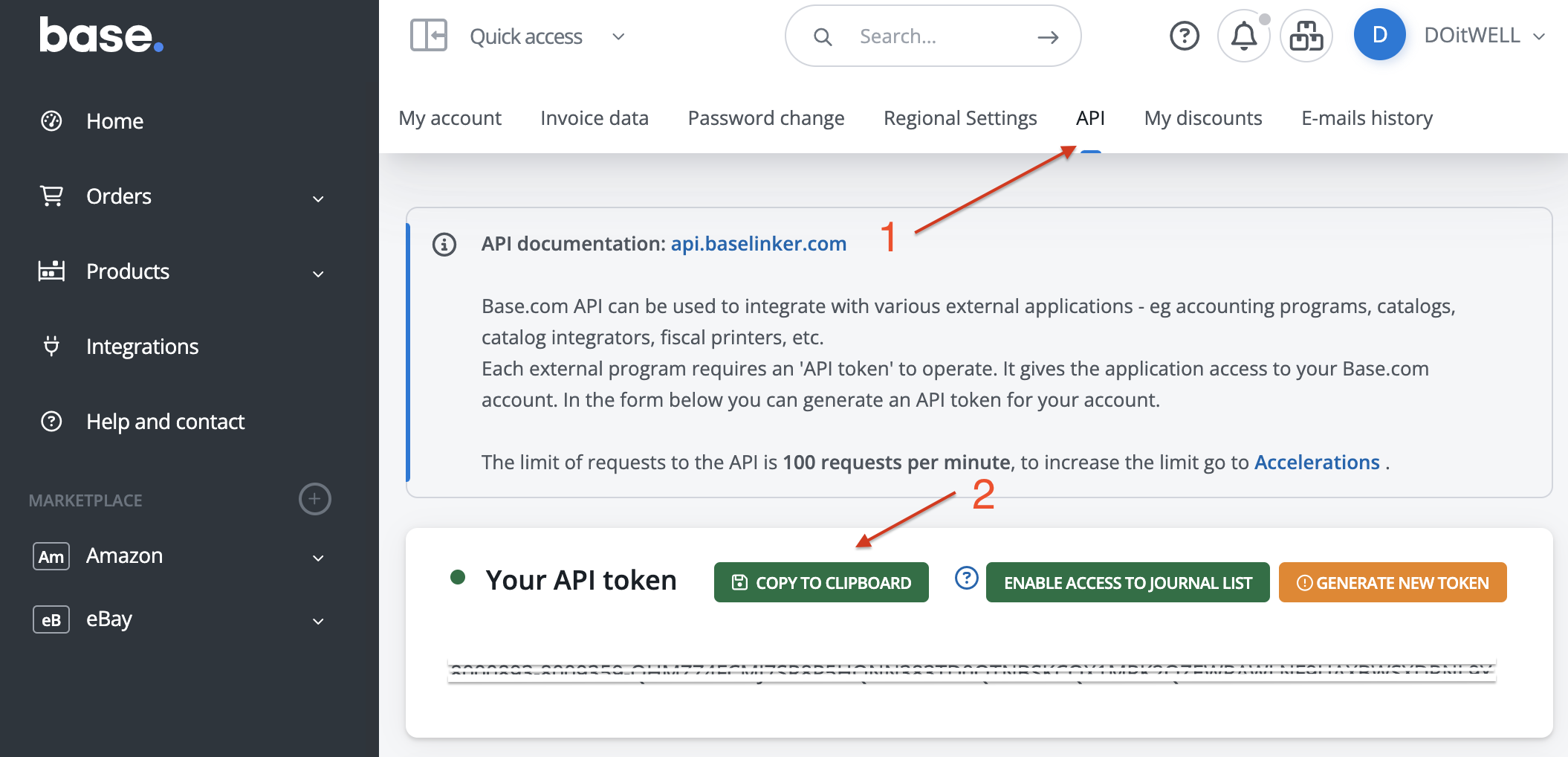
-
Paste the copied API token into the corresponding field in the LeadBox integration settings and click “Save”.
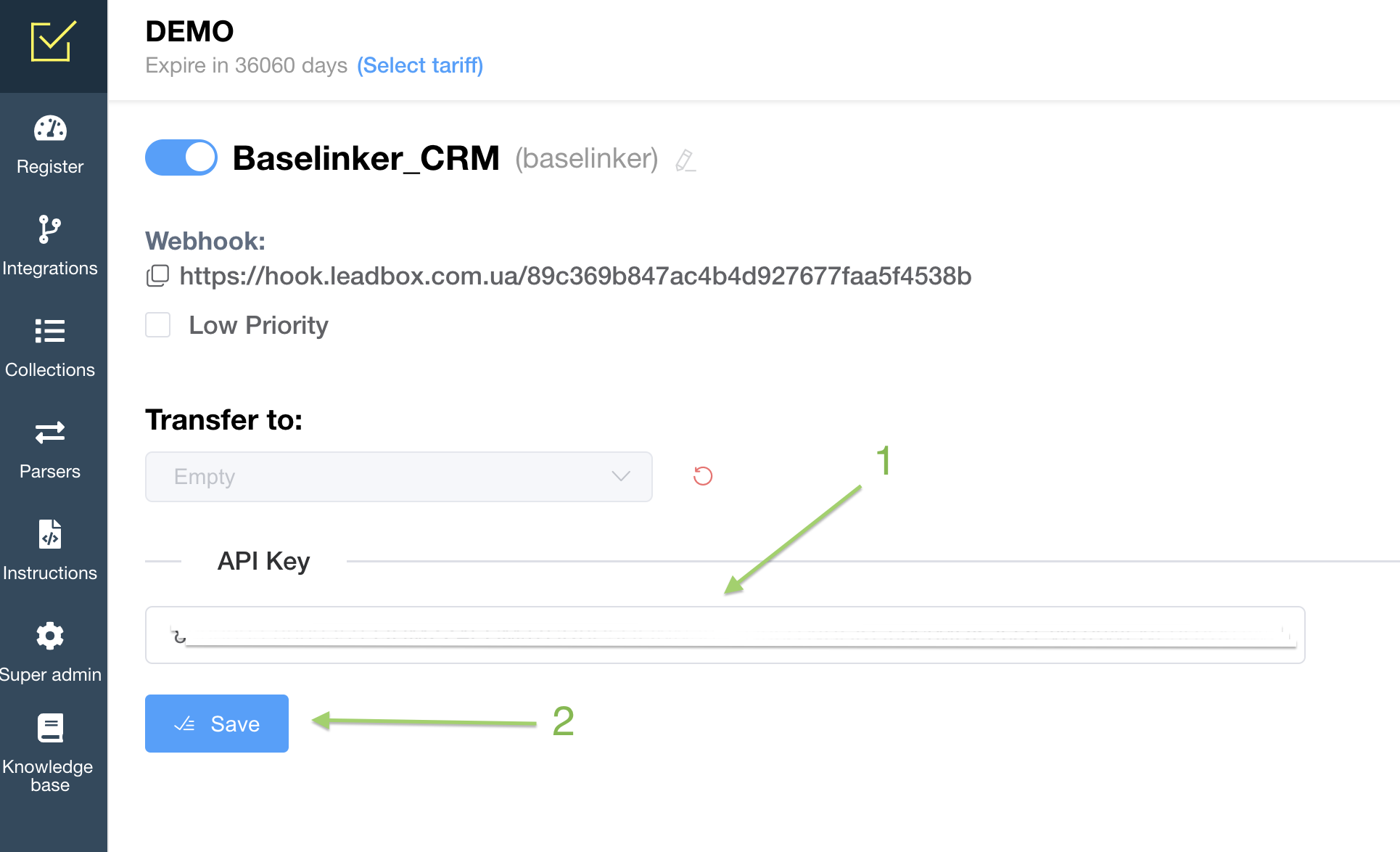
If Baselinker is used as the receiving side, no further configuration is required in this integration. You should proceed to configure the integration for the lead source, which handles the incoming leads.
1. Baselinker always creates a new order.
It does not support checking for existing active orders via API to update them. This means that every client submission will generate a separate order in Baselinker.
2. Baselinker does not have separate customer profiles.
Therefore, it also does not perform any checks for existing contacts in the CRM. Each new order is treated as independent, even if submitted by the same customer.
3. To link products to warehouse items in Baselinker orders:
To add products to the order, it is enough to have matching product SKUs in the lead source (Khoroshop) and in Baselinker.
Product mapping is done in the "Product Settings" block of the Khoroshop integration.
The left column contains the following parameters for mapping:
- name – product name
- sku – product SKU
- price_brutto – price per unit
- quantity – product quantity
4. To populate data into Baselinker fields:
To map data to custom fields in Baselinker within the “Field Mapping” block of your lead source integration, you must use deal_cf_ followed by the numeric ID of the custom field.
You can find this ID on the settings page of these fields in Baselinker:
Orders → Settings → Additional fields.
Open each custom field card and copy the numeric ID located in the bottom left corner.
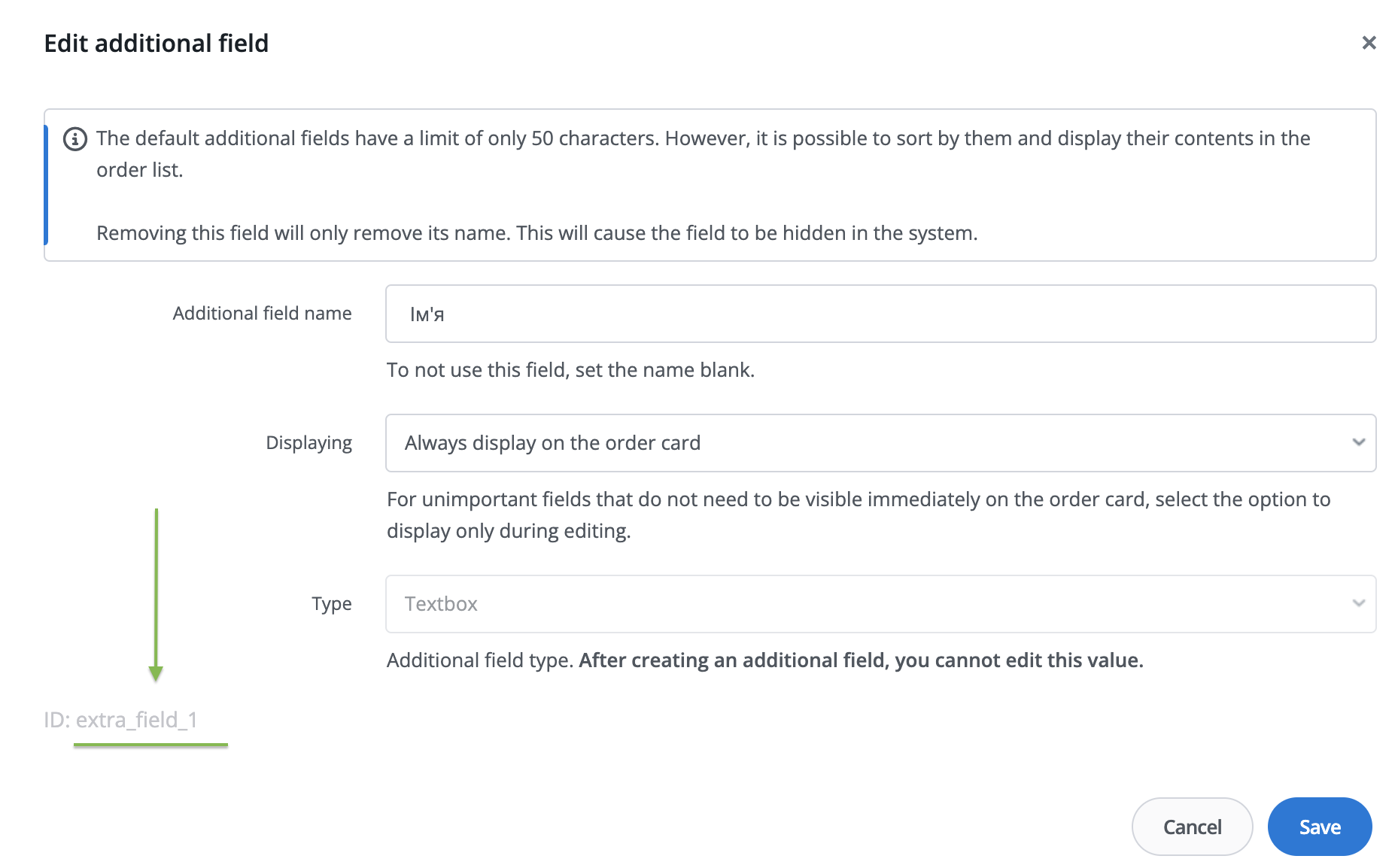
5. All other fields in the "Field Mapping" block should be mapped according to the following logic:
-
Left column = field parameters from Baselinker (as they are written in the API, list provided below)
-
Right column = parameters of the required data from the form. You can find them in the Registry tab.
List of API parameters for Baselinker fields (these are the values to be placed in the left column):
| order_status_id | Status to which the lead should be sent This field should be filled in with the number that matches the ID of the desired status. You can find this ID in Baselinker by following this path: Orders → Order statuses → Order statuses (Expand) → settings of the specific stage. |
| custom_source_id | Lead source. This is filled in with a number equal to the ID of the desired source. You can find it in Baselinker via the following path: Orders → Settings → Custom Order Source → settings of the specific source |
| currency | 3-letter currency symbol (e.g. EUR, PLN) |
| payment_method | Payment method |
| user_comments | Buyer comments |
| admin_comments | Seller comments |
| Buyer e-mail address | |
| phone | Buyer phone number |
| user_login | Allegro or eBay user login |
| delivery_method | Delivery method name |
| delivery_price | Gross delivery price |
| delivery_fullname | Delivery address - name and surname |
| delivery_company | Delivery address - company |
| delivery_address | Delivery address - street and number |
| delivery_postcode | Delivery address - postcode |
| delivery_city | Delivery address - city |
| delivery_state | Delivery address - state/province |
| invoice_fullname | Billing details - name and surname |
| invoice_company | Billing details - company |
| invoice_nip | Billing details - Vat Reg. no./tax number |
| invoice_address | Billing details - street and house number |
| invoice_postcode | Billing details - postcode |
| invoice_city | Billing details - city |
| invoice_state | Billing details - state/province |
| extra_field_1 / extra_field_2 | System custom fields, the names of which you can change. |
The whole list is here