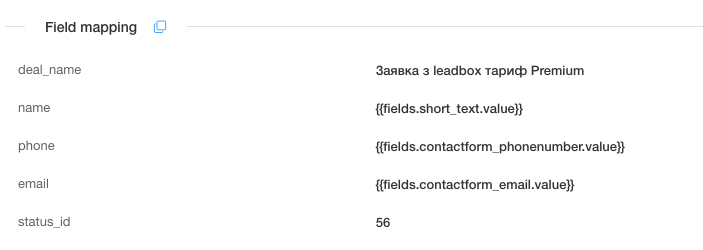At the level of each source of receiving leads it is possible to compare the data received with the fields of the CRM system connected to LeadBox. There is a "Field mapping" block on the integration page for doing this.
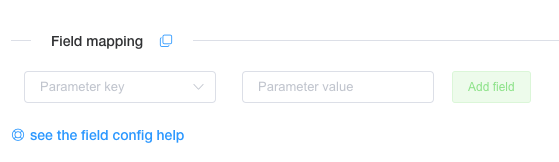
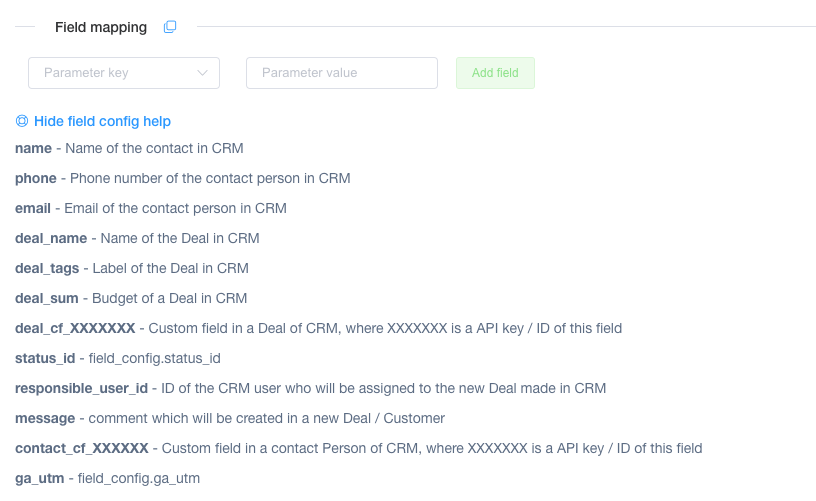
pipeline_id - Sales funnel ID. It is visible in the URL of the opened kanban board of the required funnel:
- If only the status ID is specified without the funnel ID, it will add the deal to the required status (status IDs are unique for all funnels).
- If the funnel ID is added without specifying the status ID, it will fall into the first status of the specified funnel.
- If neither the status ID nor the funnel ID is added, it will fall into the first status of the first funnel.
The keys of the phone and email parameters are mandatory (at least one of them must be present), otherwise LeadBox will not be able to check the presence of a contact in the CRM system and, accordingly, will not transfer it. The error in the registry will be called "The phone or email was not found".
The keys of deal_name and name parameters are optional. If they are not specified, then the name of the deal (deal_name) will consist of the standard phrase "new order from" and the contact phone or email specified by the customer, and the name of the contact without specifying consists of "new contact" + the contact left by the customer.
If you have configured some responsible manager at the field mapping level (via the responsible_user_id parameter), this setting will take precedence over the settings in a block "List of responsible managers" at the level of integrated source of leads or in a block "Responsible user" at the level of integrated CRM.
Values of CRM fields of the type deal_cf_XXXXXXX and contact_cf_XXXXXXX allow data to be transferred to custom fields of the CRM system. Instead of the XXXXXXXXX parameters, you need to insert the API Key of the required field.
You can find the field's API Key in the field settings in the CRM system. Using Pipedrive as an example, you need:
→ go to Company Settings in the admin account
→ select Data fields
→ select the required entity with a list of fields
→ select the field and click on the three dots at the end of the line
→ select "copy API key"
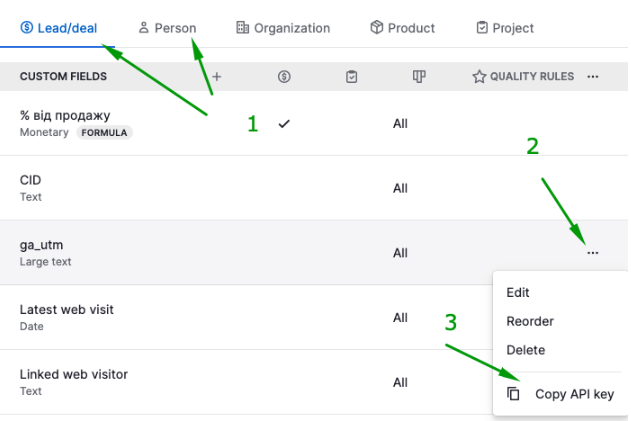
Status_id - specify the ID of a certain stage of the pipeline to which you want to submit a new deal.
If you do not specify anything, the lead will be transferred to the first stage of the first sales pipeline.
You can find the ID of the stage by viewing the code of the Pipedrive page:
→ point to the name of the desired stage and press the right mouse button to open the context menu,
→ select "Inspect"
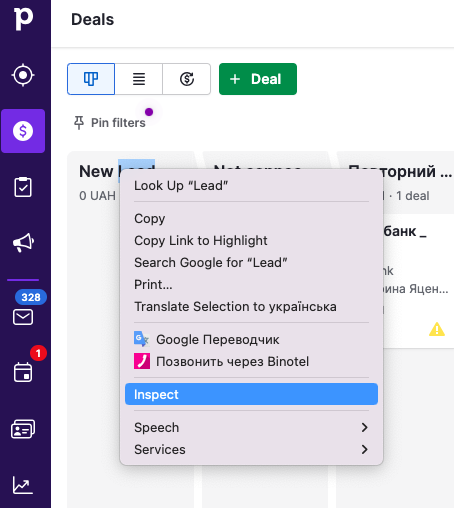
→ look for the inscription “stage-header” and the number after it:
In this example, the status ID is 56. This number is written in the field mapping.
Message - will add a note with the selected text or values from the order fields to the deal.
The data we enter in the Value column (the column to the right of "Parameter key") is the data received from the site form or Webhook. We take this data from the Register tab from the first test lead sent from the connected source.
To put them in the mapping of fields, convert the display of the data to JSON: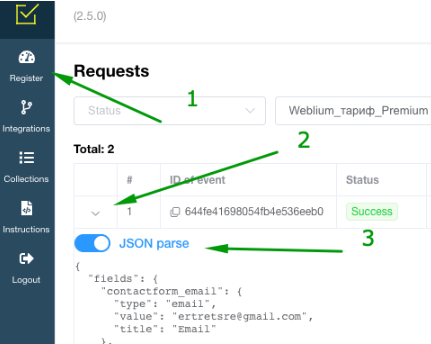
Copy the Value of the field you need. You need only data up to the colon sign, which is in each line: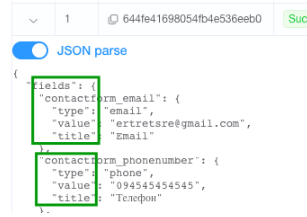
For more convenient copying, use the tool:
https://www.site24x7.com/tools/jsonpath-finder-validator.html
Copy the got JSON from the test lead into this tool
We put all the values that we need to transfer from the filled-in form fields in the field on the right in {{}}
Where we need to insert a value that does not change regardless of the data filled in the form (for example, the name of the agreement), we write this value without {{}}
An example of setting up of the mapping of fields from such data: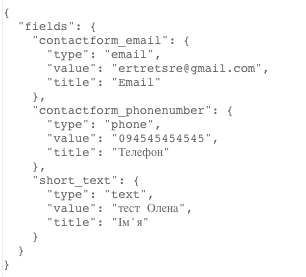
will look like this: